以前的一个项目,需要在网页上对买入卖出的数据实现深度图功能,当时做了比较久的时间,因为网上的教程太过于随意,基本上没有什么注意事项什么的,导致后面坑一大堆,很多都只是弄好了,也不知道它为什么好的,为什么又坏了。所以在今天摸坑全部完成之后,还是在这里写篇文章作为记录吧。
效果如下:
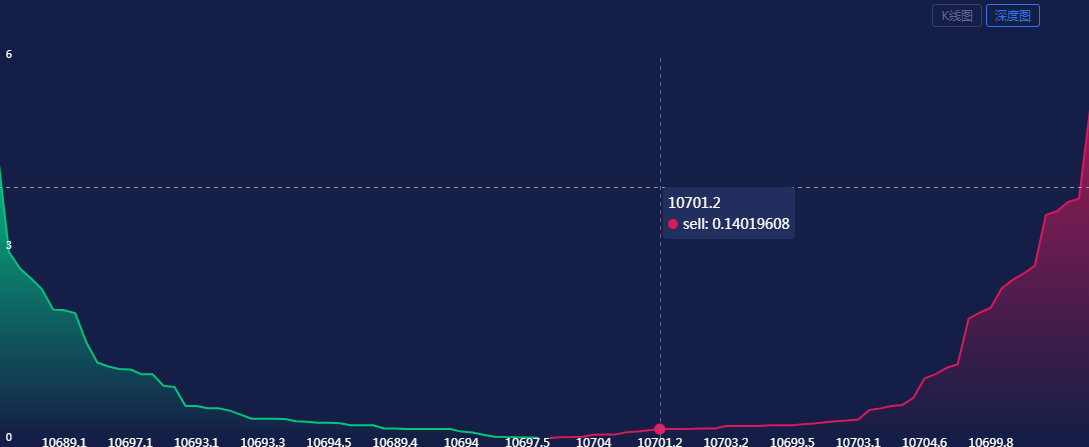
1.首先要在项目里引入echarts
<script type="text/javascript" src="https://cdn.jsdelivr.net/npm/echarts/dist/echarts.min.js"></script>
2.给一个显示深度图的html区域
<div id="k_container"></div>
3.比如我有这样的数据:
{
"asks": [
["10688.9", "4.64068215", "12"],
["10689", "0.1", "1"],
["10689.1", "0.17", "1"],
["10689.4", "0.03337818", "2"],
["10689.5", "0.25", "1"],
["10689.6", "0.201", "2"],
["10689.7", "0.28777592", "3"],
["10689.8", "1.9253761", "3"],
["10690.1", "0.31", "2"],
["10690.3", "2.003", "3"],
["10690.6", "0.5", "1"],
["10690.9", "1.1", "2"],
["10691", "0.20111165", "2"],
["10691.2", "2.0676", "1"],
["10691.3", "1.2", "2"],
["10691.4", "0.2", "1"],
],
"bids": [
["10688.8", "0.258", "2"],
["10688.1", "0.19427671", "2"],
["10687.7", "2", "1"],
["10687.6", "0.01", "1"],
["10687.2", "0.02", "1"],
["10686.8", "0.18698433", "1"],
["10686.6", "0.96", "1"],
["10686.5", "0.936", "1"],
["10686.2", "0.465", "1"],
["10686", "0.7", "2"],
["10685.7", "0.15", "1"],
["10685.6", "1.2", "2"],
["10685.5", "0.11005049", "2"],
["10685.4", "1.11774854", "2"],
["10685.3", "0.98277445", "2"],
["10685.2", "1", "1"],
["10685.1", "1.5803824", "3"],
["10685", "0.2", "1"],
["10684.9", "0.6", "2"],
["10684.8", "1.44", "2"],
],
}
里面包含asks和bids两个数组字段,内容是价格,数量,深度。正常情况下,它的顺序是没有讲究也没有什么从小到大,从大到小这样的区别。但是深度图的要求是,首先要根据数量进行排序,然后asks和bids不能出现价格相同的数据,这样处理完的数据,才可以正常的显示深度图。
4.所以需要两个比较实用的方法。
数组排序,从大到小(以下方法是根据数组内容第一个字段进行排序)
function sortarr(list){
function sortNumbersub(a,b){
return Number(b[0])-Number(a[0]);
}
list.sort(sortNumbersub)
return list;
}
数组去重复
function unique(arr) {
let newArr = [arr[0]];
for (let i = 1; i < arr.length; i++) {
let repeat = false;
for (let j = 0; j < newArr.length; j++) {
if (arr[i] === newArr[j]) {
repeat = true;
break;
}else{
}
}
if (!repeat) {
newArr.push(arr[i]);
}
}
return newArr;
}
5.开始对数组进行处理(我这里拆开讲解,实际项目可以全部合并)
正常情况下,真实的交易中,买卖价格相同的数据会直接达成交易,所以基本不会出现。所以一般的重点只在于排序和去除无关数据。
所以,首先需要一个方法,引入买卖数据,然后去除暂时无用的第三位,并且通过reverse()方法倒序内容,让数量显示在第一位。然后,就可以进入K_chart深度数据最后的处理和渲染方法。
function depthMe(arr1,arr2){
var bids = [];
var asks = [];
for (var i = 0; i < arr1.length; i++) {
bids.push(arr1[i].splice(0,2).map(Number).reverse()); //取数组内容前两位,再倒序,变为数量排在前面用来作为排序字段。
}
for (var i = 0; i < arr2.length; i++) {
asks.push(arr2[i].splice(0,2).map(Number).reverse());
}
K_chart(bids,asks)
}
在渲染成统计图渲染之前,最后再处理一次。
function K_chart(bids,asks){
var bids = sortarr(bids) //以数量从小到大排序
var asks = sortarr(asks).reverse(); //排序之后再倒过来,变成从大到小
arr1 = [];
arr2 = [];
for (var i = 0; i < bids.length; i++) {
arr1.push(bids[i].splice(0,2).reverse()); //将价格重新变为内容数组第一位
}
for (var i = 0; i < asks.length; i++) {
arr2.push(asks[i].splice(0,2).reverse());
}
//最终得出的arr1和arr2就可以去用来渲染深度图了
}
6.深度图代码
处理完的数据,就可以传入其中,渲染到页面上
var dom = document.getElementById("k_container");
var myChart = echarts.init(dom);
var app = {};
option = null;
option = {
backgroundColor: '#141E46',
title: {
text: ''
},
tooltip : {
trigger: 'axis',
position: function (point, params, dom, rect, size) {
return [point[0], point[1]];
},
backgroundColor:"#222E5D",
axisPointer: {
type: 'cross',
lineStyle:{
color:'#60698D',
type:'dashed'
},
label: {
show:false,//坐标指示器
fontSize:11,
backgroundColor: '#222E5D',
}
}
},
grid: {
containLabel: true,
left: '0%',
right: '0%',
bottom: '0%'
},
grid: {
containLabel: true,
left: '0%',
right: '0%',
bottom: '0%'
},
textStyle:{
color:'#fff'
},
animation:false,
xAxis :
{
type : 'category',
boundaryGap : false,
min: 'dataMin',
axisLine:{
lineStyle: {
color: "transparent"
}
},
axisLabel: {
margin: 0,
align: "center",
showMaxLabel:false,
showMinLabel: false//不显示X轴最小刻度
},
show:true
}
,
yAxis :
{
splitNumber:2,
zlevel:-1,
nameTextStyle:{
fontSize:10,
color:"#fff"
},
offset:0,
//min: 'dataMin',
type : 'value',
splitLine:{show: false},
axisTick:{
show:false,
color:"#fff"
},
axisLine:{
show:false
},
axisLabel:{fontSize:10,
inside:true,
color:"#fff"
}
},
series : [
{
name:'buy',
showSymbol:false,
symbol:"circle",
zlevel:-21,
label:{
show:false,
distance:22,
color:"#fff",
fontSize:12,
align:"center",
verticalAlign:"middle",
backgroundColor:"#222E5D",
padding: [10, 15, 10, 15],
},
symbolSize:11,
connectNulls:true,
//step:true,
emphasis:{
},
lineStyle:{
},
type:'line',
itemStyle: {
normal: {
color: '#01C57B',
borderColor:'#01C57B',
}
},
areaStyle: {
normal: {
color: new echarts.graphic.LinearGradient(0, 0, 0, 1, [{
offset: 0,
color: '#00fd9d'
}, {
offset: 1,
color: '#141E46'
}])
}
},
data:arr1
},
{
name:'sell',
showSymbol:false,
symbol:"circle",
label:{
show:false,
distance:22,
color:"#fff",
fontSize:12,
align:"center",
verticalAlign:"middle",
backgroundColor:"#222E5D",
padding: [10, 15, 10, 15],
},
symbolSize:11,
connectNulls:true,
//step:true,
type:'line',
stack: '总量',
itemStyle: {
normal: {
color: '#D8195A'
}
},
areaStyle: {normal: {
color: new echarts.graphic.LinearGradient(0, 0, 0, 1, [{
offset: 0,
color: '#D8195A'
}, {
offset: 1,
color: '#141E46'
}])
}},
data:arr2
}
]
};
;
if (option && typeof option === "object") {
myChart.setOption(option, true);
}
window.onresize = myChart.resize;
教程就到这里,本文章只是简单的讲述一个实现的流程,作为参考,如果有更好的方法可以评论指出。
本文来自投稿,不代表本站立场,如若转载,请注明出处:https://www.ruletree.club/archives/2139/